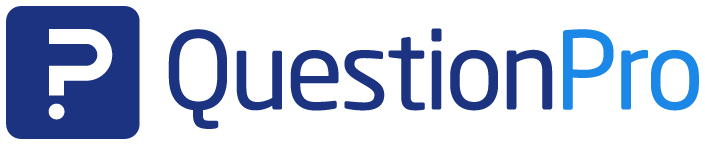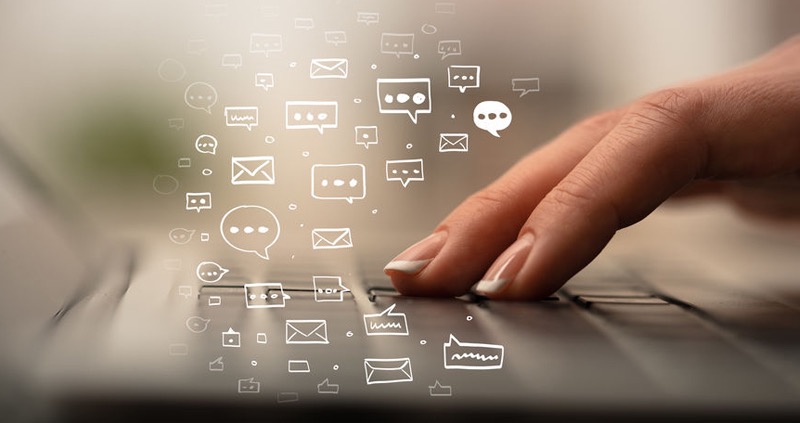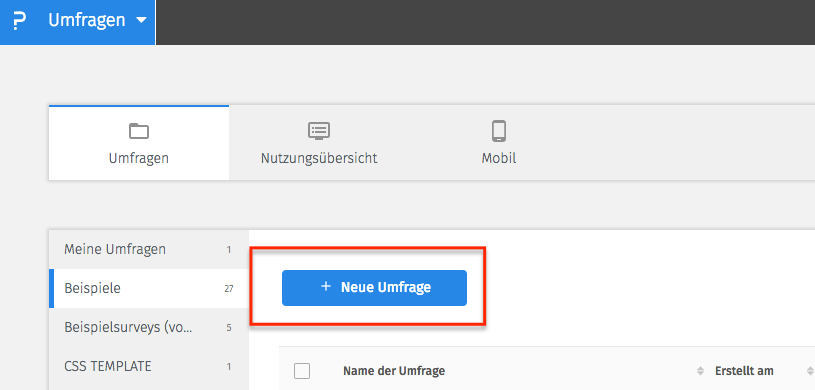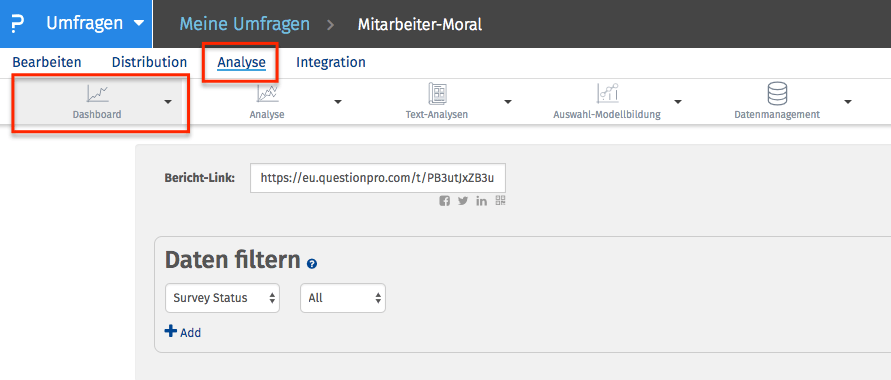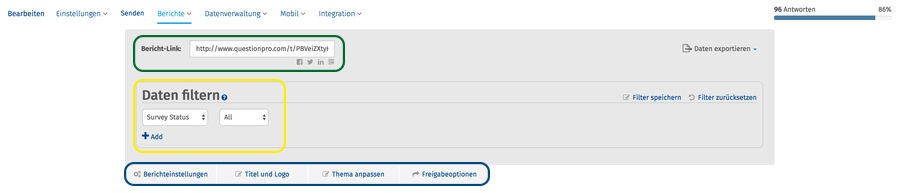Analysis & reporting
This is the place for the sub-heading of the blog, and this heading has to be just as great!
Evaluate survey data and share evaluations
- 1 Share survey results quickly and easily with a defined group of people
- 2 Open an existing survey or create a new survey
- 3 Open the Reports dashboard
- 4 1:1 live online demo: Share evaluations and survey results with the QuestionPro survey software
- 5 Create surveys for free with the professional and web-based survey software QuestionPro
Share survey results quickly and easily with a defined group of people
You have carried out an online survey and now want to share the results in a graphically appealing way with a group of people, and if possible without much effort, because you have little time, for example to create a PowerPoint presentation. With QuestionPro you can publish and share survey results from your online surveys in just a few steps. There are a number of configuration options available to you, which we would like to show you here in a brief overview. With QuestionPro it's really easy!
Open an existing or
create a new survey
First open an existing survey. If you haven't created a survey yet, simply use one of the many survey templates that QuestionPro offers you. To do this, click on Create survey and then select a survey template.
If you have created a new survey, please also follow the steps from our previous Tips & Tips article on the topic of generating test data, otherwise you will not be able to see the results due to a lack of data.
Open the Reports dashboard
Now select your survey, open it and then click on “Reports” in the menu and then on Dashboard.
Setting options in the dashboard
In the upper area of the dashboard you will find a field with a gray background.
Inside the green marker you will find a link automatically generated by the system that leads directly to the graphical display of the results. This link can also be easily distributed via social media buttons.
Inside the yellow marking you will find filters for display options. Here you can narrow down the results, for example by question types, date ranges, and feedback origin (location, device used). The filters can also be combined.
Inside the blue marker you will find advanced setting options. Here you define whether you want to protect the evaluation with a password, what the look and feel should be and specify various display options, such as whether statistical calculations for the respective question or open text comments should be displayed.
Here you will find → Example evaluation
1:1 live online demo:
Share evaluations and survey results with the survey software QuestionPro
Would you like to learn more about QuestionPro? We would be happy to show you the functions and question types of the survey software in a personal 1:1 live online demo. Arrange an individual appointment with one of our survey specialists now.
Create surveys for free with the professional and web-based survey software QuestionPro
You have any questions or suggestions? We look forward to your inquiry! Simply use the contact formto get in touch. Register now for free and create your first online survey with QuestionPro.
WE GIVE YOU 300 FREE FEEDBACKS PER SURVEY. CREATE AS MANY SURVEYS AS YOU LIKE!
SHARE THIS ARTICLE