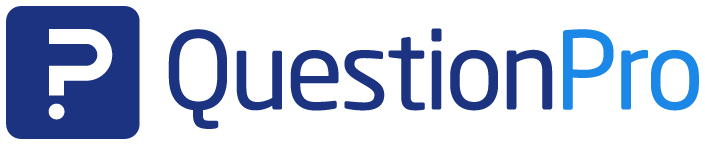Features and functions
Decide what should happen if your survey participants have one Survey completed.
Final actions after completing an online survey
- 1 When survey participants complete your survey, don't leave anything to chance!
- 2 Termination options for online surveys
- 2.1 Termination Option 1: NONE
- 2.2 Exit option 2: Thank you page with link
- 2.3 Termination option 3: Automatic redirection
- 2.4 Exit Option 4: The Spotlight Report
- 2.5 Exit option 5: Forward survey to a friend
- 2.6 Exit option 6: View and print entries
- 2.7 Exit Option 7: Rewards and Incentives
- 2.8 Exit Option 8: The Thank You Email
- 3 1:1 live online demo: Define completion options for online surveys with the web-based survey software QuestionPro
- 4 Create surveys for free with the professional and web-based survey software QuestionPro
When survey participants complete your survey, don't leave anything to chance!
Use the last click of your survey participants for your own marketing communication! For example, share the survey results or redirect your survey participants to a freely defined landing page that contains special offers or a voucher code as a thank you for taking part in the online survey.
If you carry out an online survey, QuestionPro provides you with different scenarios that should occur when survey participants have answered the last question. These are the so-called termination options. You can choose from different options depending on what you want to happen in the end. We'll show you some options here. If you don't have a free survey account yet, register now and try out our tips & tricks right away!
Termination options for online surveys
In the QuestionPro interface, navigate to -> EDIT -> COMPLETION OPTIONS. You will then see a drop-down menu that allows you to select different exit options. They look like this:
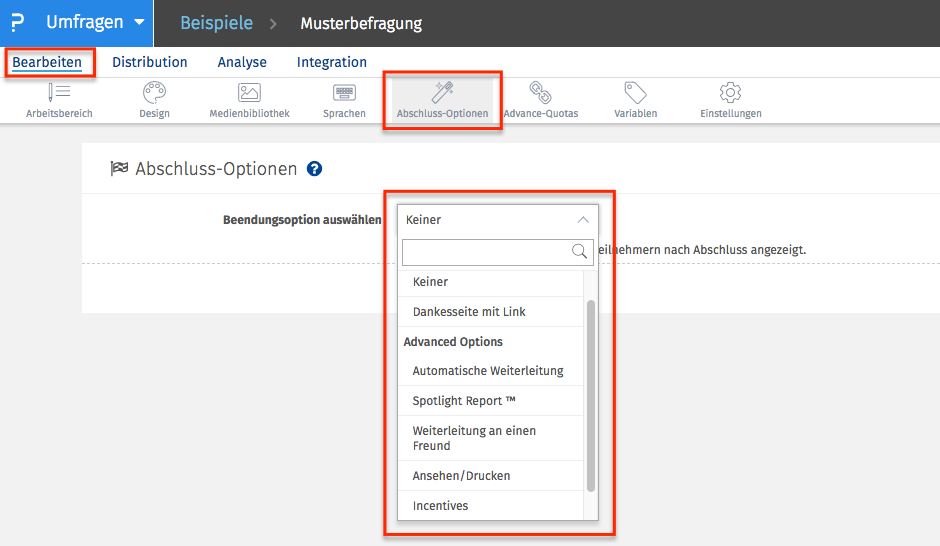
Termination Option 1: NONE
Selecting “None” at this point does not mean that nothing will happen when survey participants complete the survey. In this case, QuestionPro displays a simple page with a predefined thank you text and the information that the online survey was created with QuestionPro. It is a kind of “fall back” solution if you simply forget to activate an exit option.
Exit option 2: Thank you page with link
The thank you page with a freely selectable link is a simple, unpretentious page on which you can leave an individual text and place a link to any website.
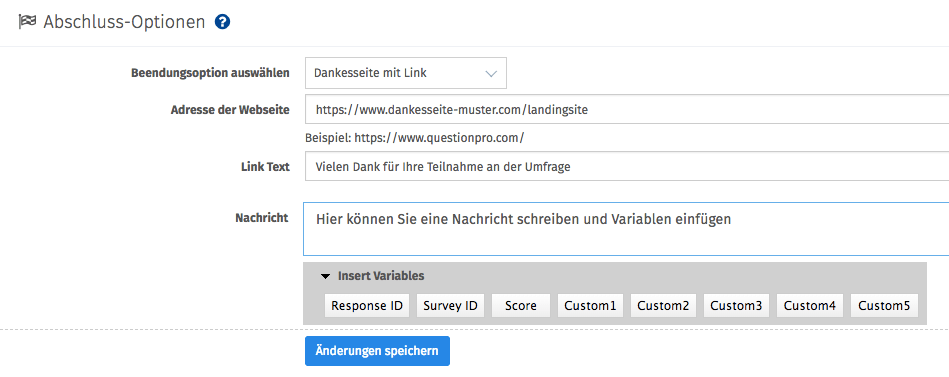
Termination option 3: Automatic redirection
Automatic forwarding allows you to use any forwarding destination, i.e. a URL, which is automatically accessed after the online survey has ended.
Exit Option 4: The Spotlight Report
If you choose the Spotlight Report option, QuestionPro leads your survey participants directly to the evaluation of the survey. You can freely define this report, exclude certain evaluations and set filter options. It's best to try it out yourself: › sample survey
Exit option 5: Forward survey to a friend
This option allows your survey participants to forward the online survey to friends and acquaintances via email. Multiple email addresses and an additional individual text can be entered. This option increases your response rate, because anyone who receives an invitation to an online survey from someone they know or are close to is more likely to take part!
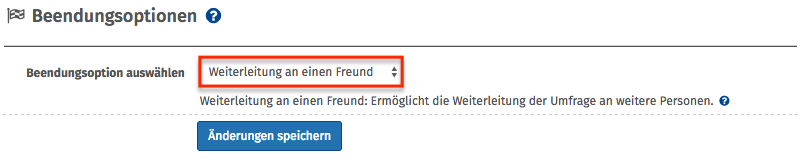
Exit option 6: View and print entries
Offer participants in your online survey the opportunity to view and print out the entries they have made at the end. This may not make sense for every online survey. But QuestionPro is much more than just a survey tool! Many companies use QuestionPro as an enterprise feedback management system, for example generating contact forms or online applications and forms. The View & Print exit option is intended for exactly this purpose.
Exit Option 7: Rewards and Incentives
Nowadays, with the oversupply of online surveys, it is not always easy to recruit participants for your own survey. Professional companies in particular offer rewards, such as a voucher code for an online shop, if an online survey is completely completed and the data is ultimately sent. For this purpose, QuestionPro offers the reward and incentive termination option. Here you can even choose who should benefit from incentives.
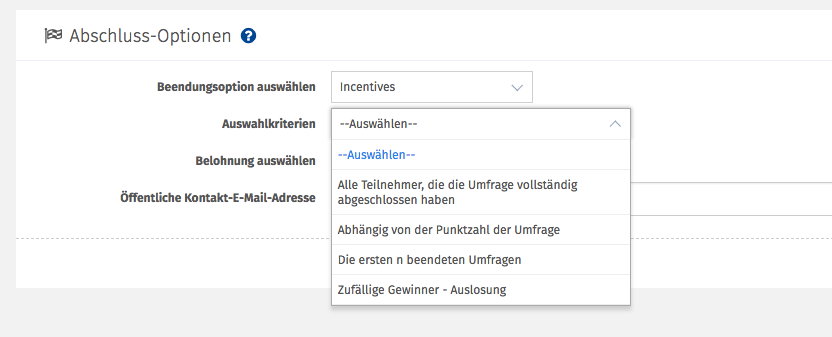
Exit Option 8: The Thank You Email
Thank all survey participants who actually completed the survey with a thank you email. To do this, simply navigate to -> SETTINGS in the menu and then to -> NOTIFICATIONS and activate “Thank you email”, then click on the adjacent “Settings” link. Now you can formulate an email according to your wishes, even with attachments! Attention: please keep in mind that this option can only work if survey participants can enter their email address somewhere.
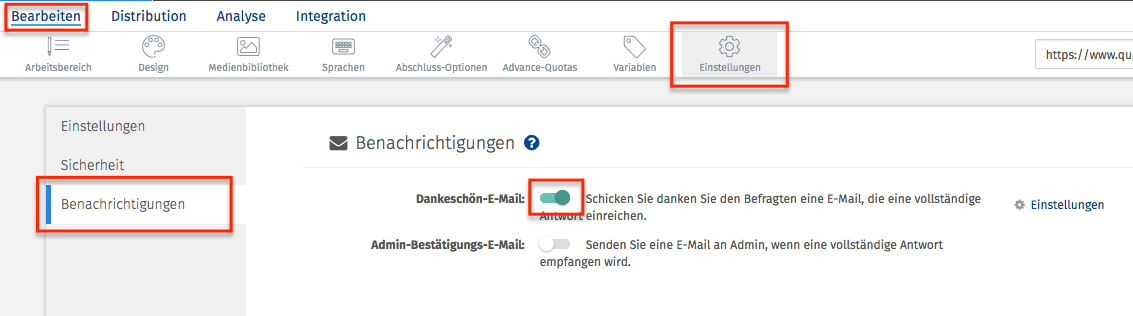
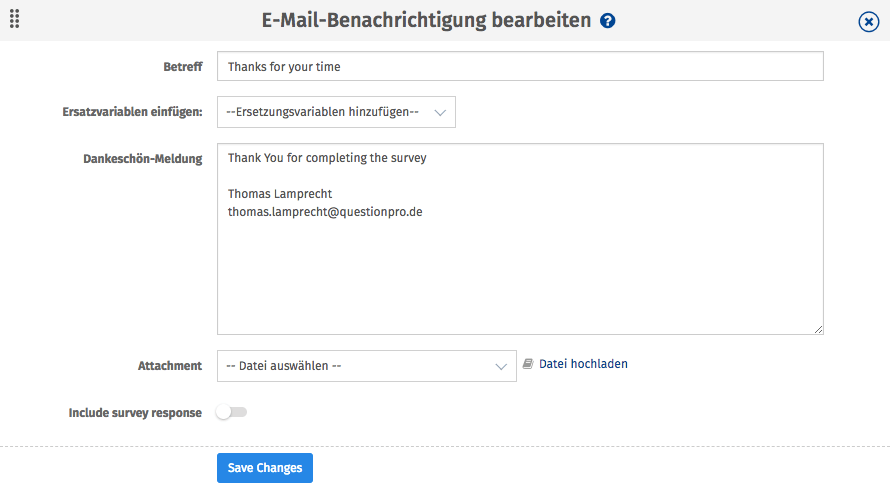
1:1 live online demo:
Define completion options for online surveys with the web-based survey software QuestionPro
Would you like to find out more about QuestionPro and how you can quickly and easily define completion options for online surveys? We would be happy to show you the features and question types of the QuestionPro survey software in a personal 1:1 live online demo. Arrange an individual appointment now.
Create surveys for free with the professional and web-based survey software QuestionPro
You have any questions or suggestions? We look forward to your inquiry! Simply use the contact formto get in touch. Register now for free and create your first online survey with QuestionPro.
WE WILL GIVE YOU 300 FEEDBACK PER SURVEY. CREATE AS MANY POLLS AS YOU WANT!
FURTHER KEYWORDS
SHARE THIS ARTICLE