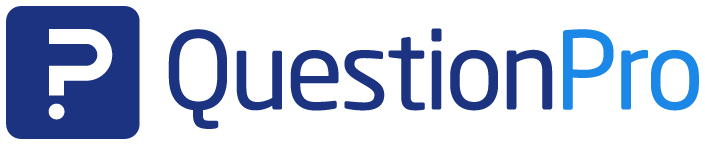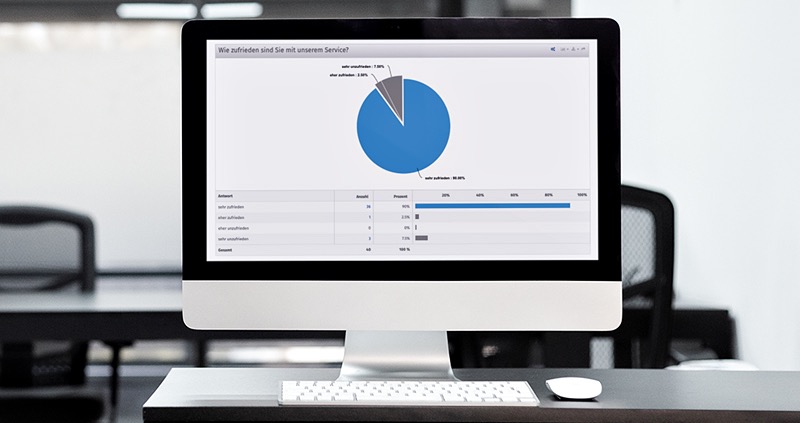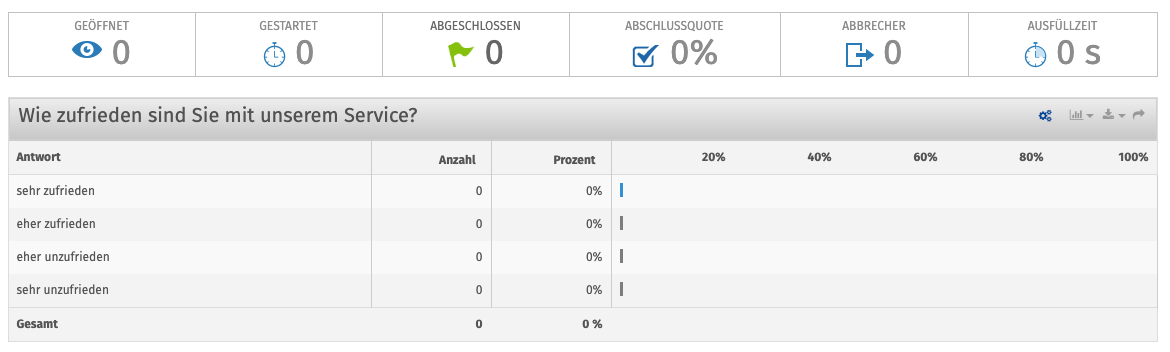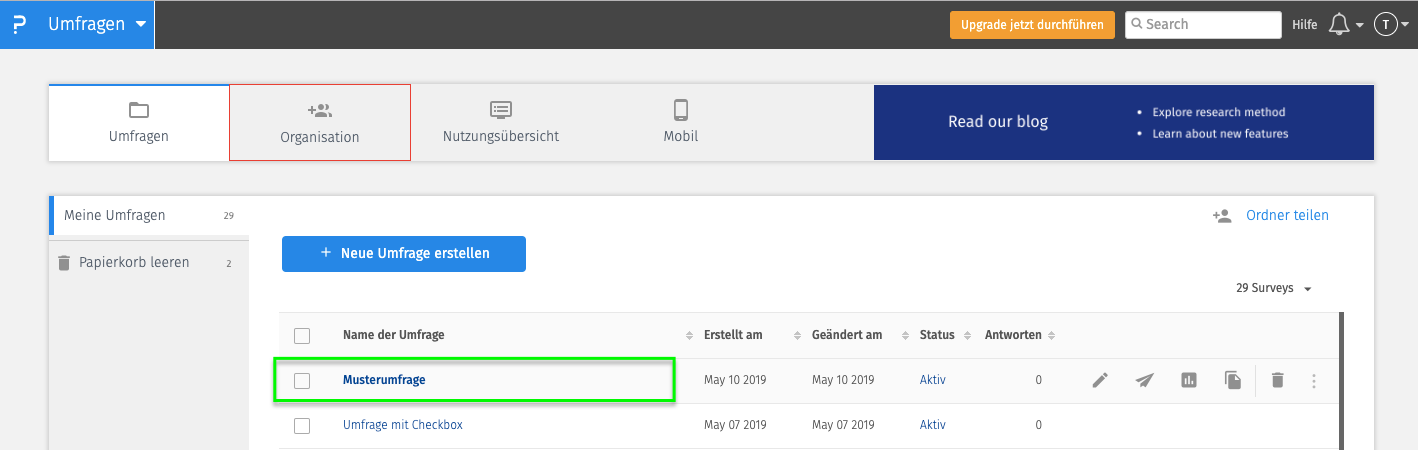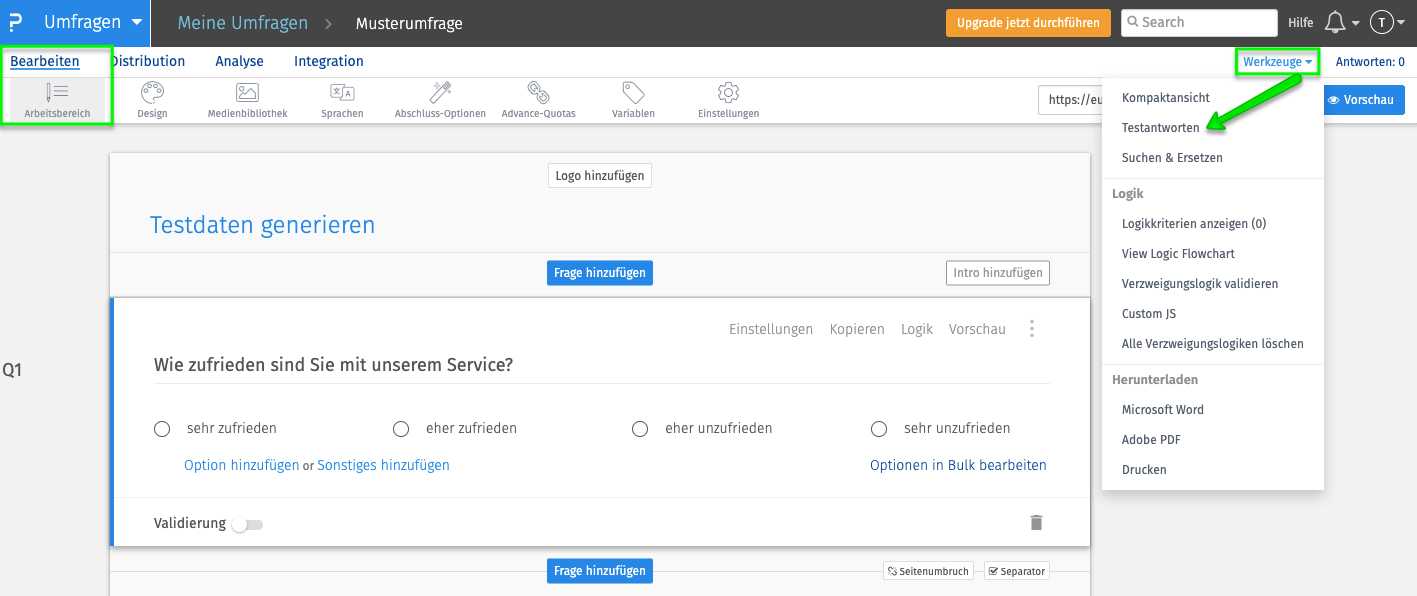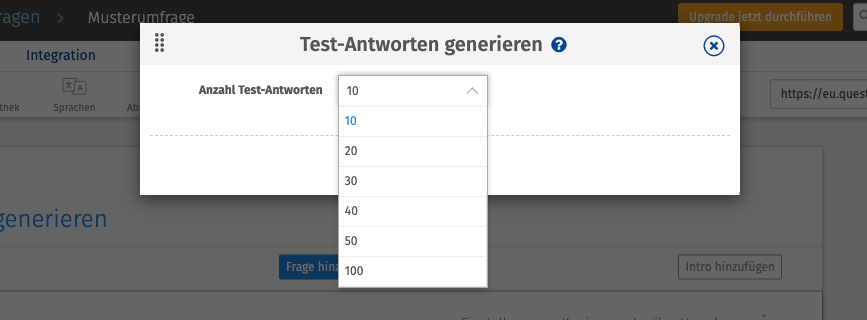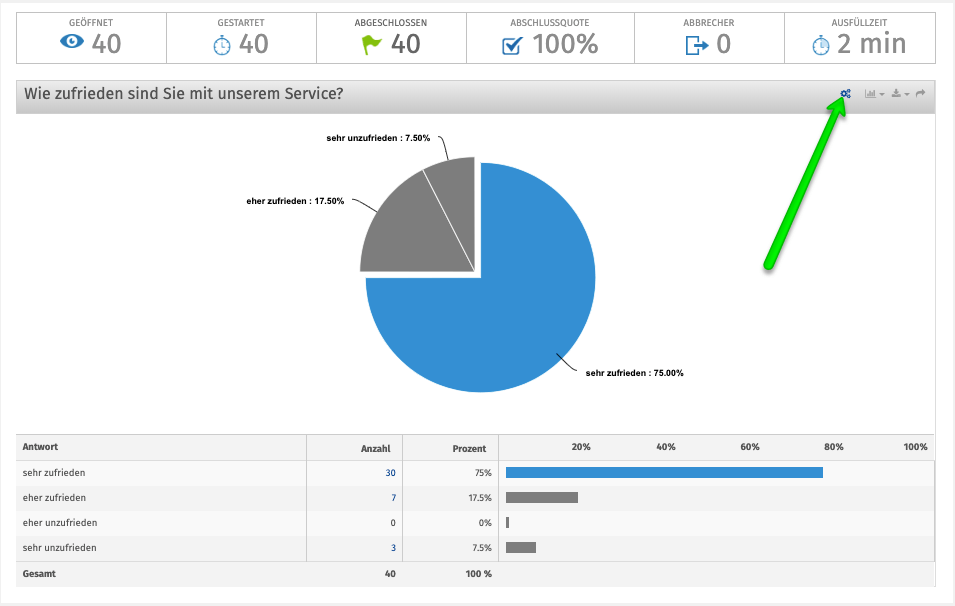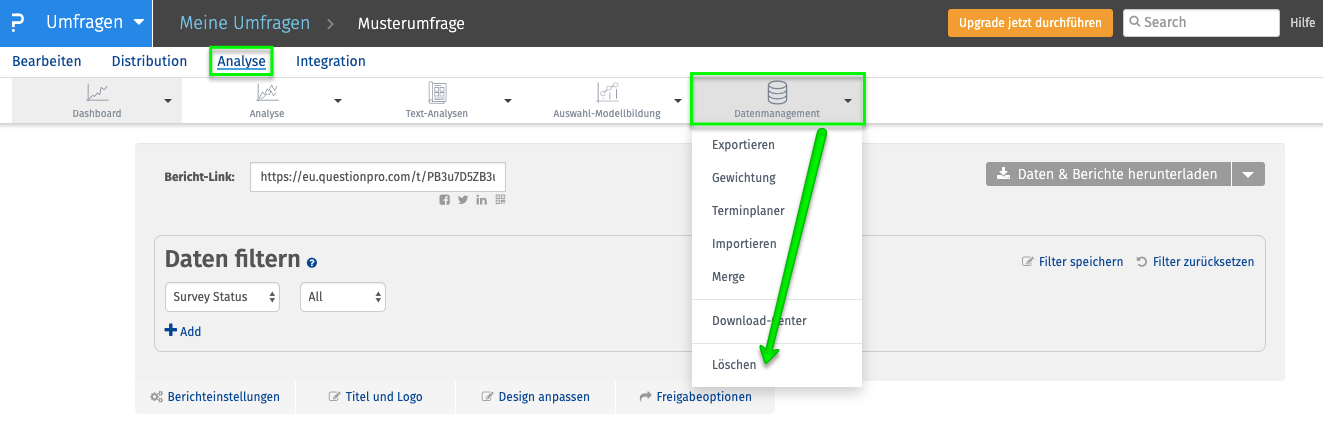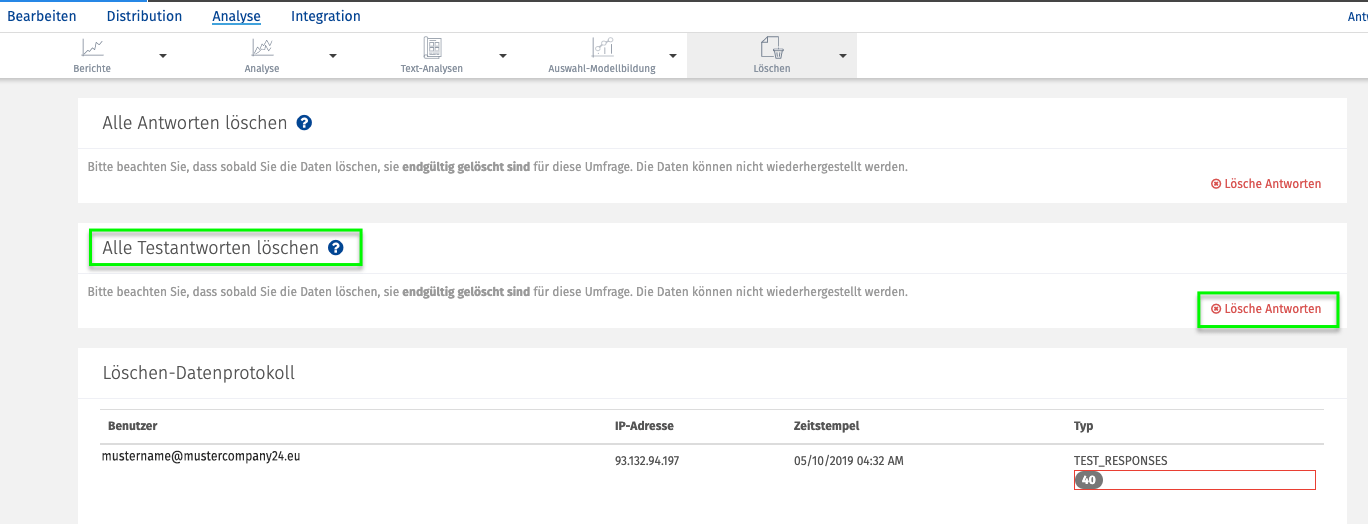Tips and best practices
Before you start with yours Online survey Go live: Generate test answers and test data and easily delete them from the database with just a few mouse clicks!
Generate test data and test answers for survey
Anyone who has ever been in the following situation has an idea of how annoying it is: You have just created and designed your survey and now you want to see how this survey “behaves”, i.e. what an evaluation looks like or what influence it has the redesign of variables and items for the graphical presentation of results. But you are missing data. Now you can of course ask your friends and acquaintances if they would answer a few test surveys for you. Our tip: go and have a good hand filter coffee with them! Because if you use QuestionPro as a professional survey and analysis platform, you can easily generate test data and test answers yourself in no time, fully automatically, with just a few mouse clicks or fingertips. We'll show you how a survey check works!
This is what it looks like if you have just created your survey and accessed the reporting dashboard: No feedback, no graphics
Open your survey in the QuestionPro user interface
Click the TOOLS menu at the top right of the screen, then select TEST ANSWER
A layer appears with the option of selecting test answers to be generated. Choose an option and then click GENERATE
If you now navigate back to the reporting dashboard, you will see how the graphics behave and you can adapt them to your liking by selecting other chart types using the toolbar.
Of course, you can also delete the test data again so that it does not falsify your survey data. To do this, navigate to the ANALYSIS menu item and open the DATA MANAGEMENT navigation and then select “Delete”
Now you can choose which data you want to delete: real or test data. Every deletion is logged here!
1:1 live online demo:
Generate test data for the survey check with the QuestionPro survey software
Would you like to learn more about QuestionPro? We would be happy to show you the functions and question types of the survey software in a personal 1:1 live online demo. Arrange an individual appointment with one of our survey specialists now.
Create surveys for free with the professional and web-based survey software QuestionPro
You have any questions or suggestions? We look forward to your inquiry! Simply use the contact formto get in touch. Register now for free and create your first online survey with QuestionPro.
WE WILL GIVE YOU 300 FEEDBACK PER SURVEY. CREATE AS MANY POLLS AS YOU WANT!
SHARE THIS ARTICLE