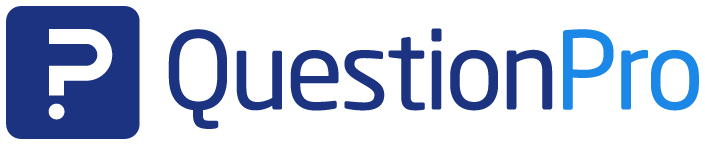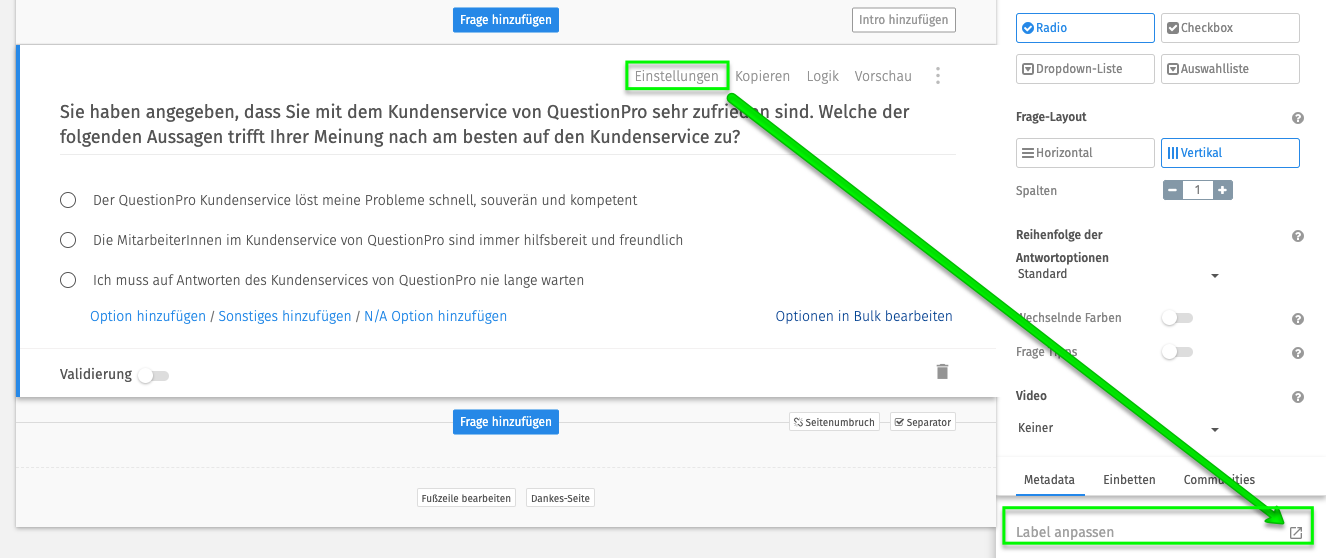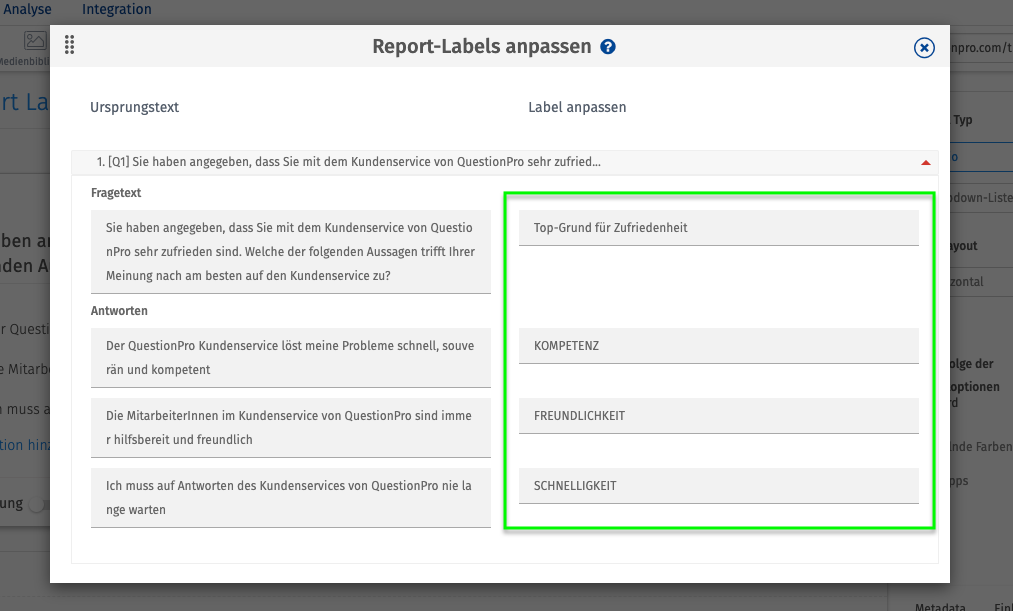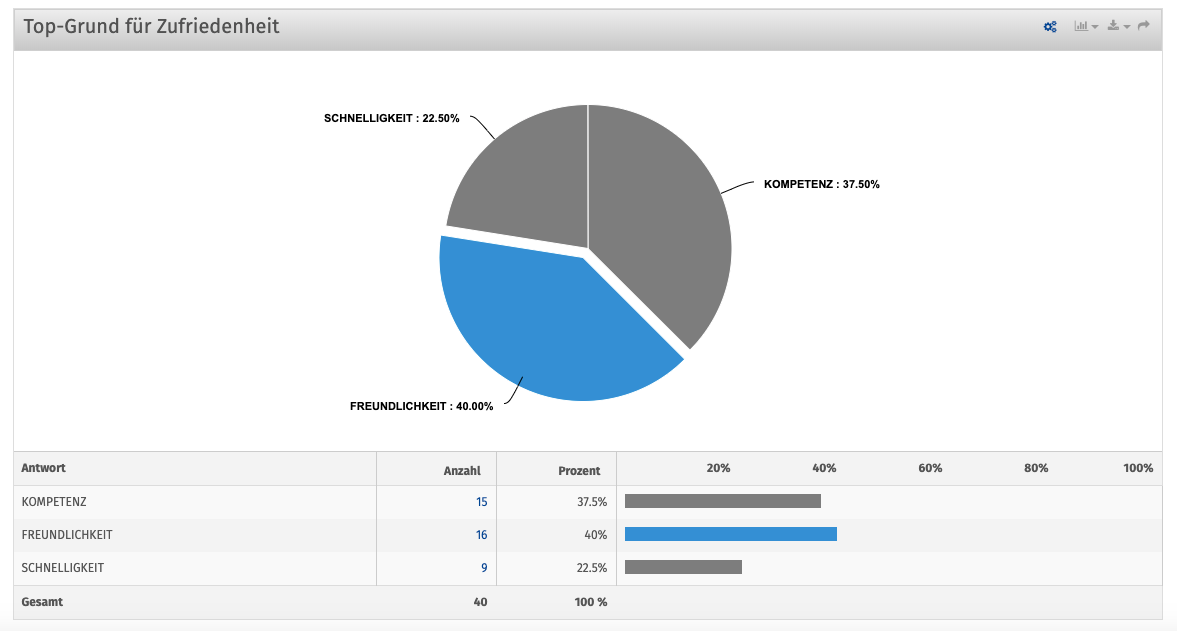Functions & Features
Use label shortcodes for clarity Evaluation in your real-time reports
Shortcodes for your survey reports
- 1 Long question and answer texts in online surveys often make evaluations confusing
- 2 Quickly and easily customize reporting labels with QuestionPro for clearer evaluations
- 3 Example with evaluation
- 4 1:1 live online demo: survey software QuestionPro
- 5 Create surveys for free with the professional and web-based survey software QuestionPro
Long question and answer texts in online surveys often make evaluations confusing
Sometimes it is necessary to formulate question and answer texts in great detail, for example to make them more understandable for survey participants. The question and answer texts from the online questionnaires were previously adopted 1:1 in the QuestionPro analysis dashboard as a label for the real-time evaluations. This seemed very confusing to us, especially with very long question and answer texts, although displaying the complete texts makes a lot of sense, especially in extensive online surveys, so that you don't have to constantly switch back and forth between the questionnaire and the evaluation in order to understand the evaluation. And even if the analyses are shared with third parties, cryptic or abbreviated reporting labels can make the content of the data analysis incomprehensible.
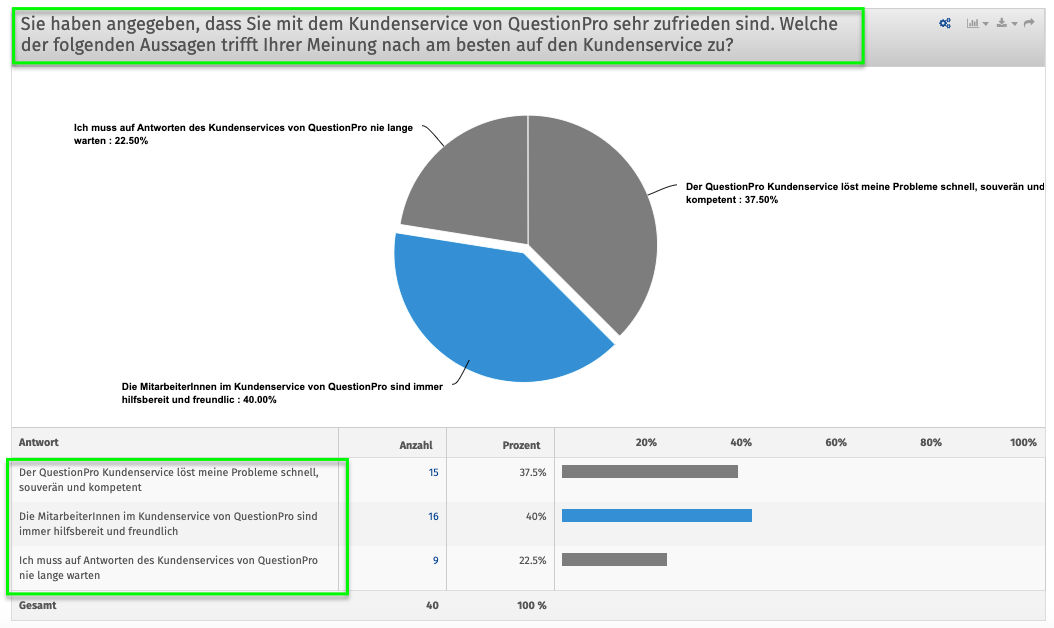
The question and answer texts were transferred 1:1 to the real-time dashboard. This can quickly become confusing. From now on, QuestionPro users can choose whether the complete question and answer texts or individual labels should be displayed in the real-time evaluation.
Quickly and easily customize reporting labels with QuestionPro for clearer evaluations
With QuestionPro it is possible to individualize the question and answer texts from the online questionnaire for display in real-time analysis. Here we show you how to do it.
STEP 1: Open the questionnaire whose label you want to customize. Then select SETTINGS within a question and then select CUSTOMIZE LABEL.
STEP 2: A layer will now open. Here you will find the question and answer texts from the selected question on the left, and on the right you can convert the texts into shortcodes according to your wishes. The texts you enter in the right column will then appear in the real-time analysis.
STEP 3: Navigate to the analysis dashboard and you will now see the individualized question and answer texts.
Example with evaluation
1:1 live online demo:
Survey software QuestionPro
Would you like to learn more about QuestionPro? We would be happy to show you the functions and question types of the survey software in a personal 1:1 live online demo. Arrange an individual appointment with one of our survey specialists now.
Create surveys for free with the professional and web-based survey software QuestionPro
You have any questions or suggestions? We look forward to your inquiry! Simply use the contact formto get in touch. Register now for free and create your first online survey with QuestionPro.
FURTHER KEYWORDS
SHARE THIS ARTICLE
KEYWORDS OF THIS BLOG POST
Survey | Evaluation | Label | Reporting | Analysis